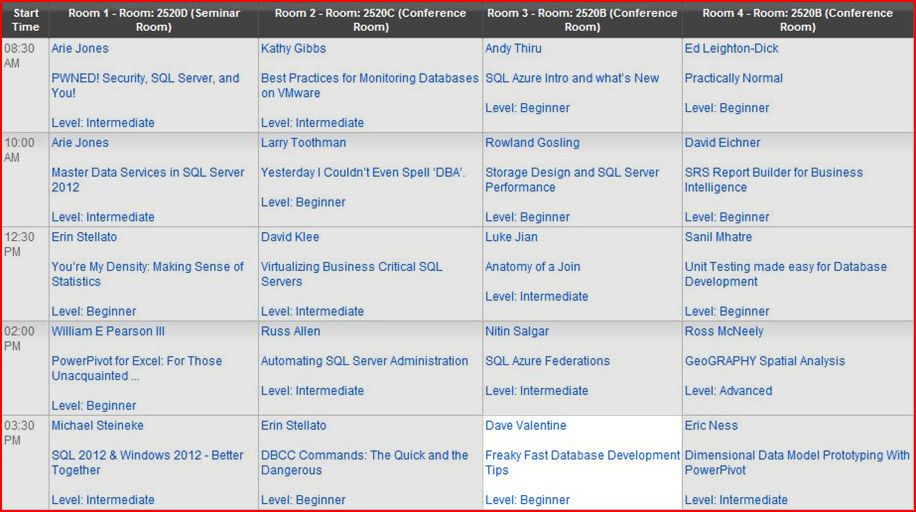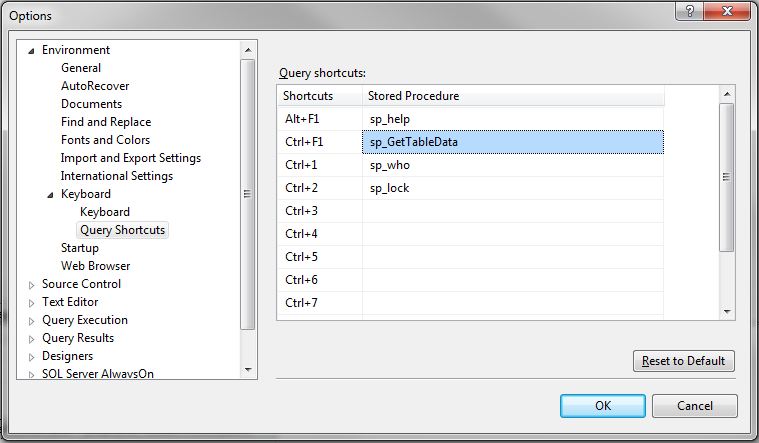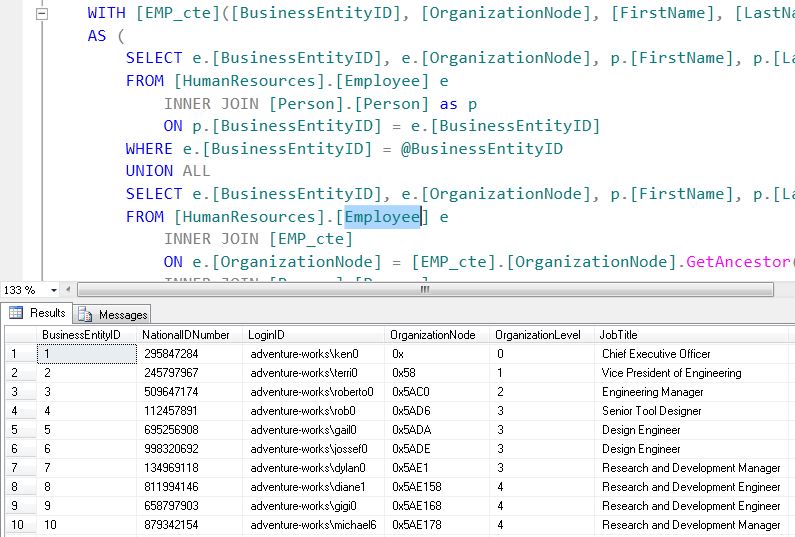Thank you to Erin Stellato ( b | t ) for providing this month’s topic, where we were asked to track what we did on Wednesday, July 11th.
Database Developer
Overall I had a pretty normal day in the life of a database developer. My day started around 7:00 am with reviewing tasks and bugs that are assigned to me in TFS (Team Foundation Server), followed by replying to emails. Then getting re-acquainted with where I left myself from the previous night in Management Studio. 
Around 9:00 AM a QA resource presented a bug where a stored procedure was not copying data between tables. What I found was an additional step was added to an insert stored procedure that was attempting to short circuit functionality, when it found a like match. This procedure was working so good, that it only inserted one record… ever… It turned out to be an issue where two columns made up the unique key, and the second column was missing from this check. I added the missing column into the stored procedure to put it back in business.
Shortly after 10:30 AM, and a quick scrum meeting, I started training another DBA resource on a few stored procedures that I had previously written. This DBA had been tasked with adding functionality to support new business objectives. Around this same time I worked with an application developer to add functionality in another stored procedure to meet middle tier requirements.
After/during a quick lunch at my desk, I began to review a massive business objective which would eventually output to a Reporting Services Report. This was short lived, when a QA resource discussed an issue with performance of an SSIS Package used to move dimensional data into a Data Mart.
Around 1:00 PM this performance bug was prioritized as critical and I spent the remainder of my day working on a fix. The problem I found in the SSIS package was the shear volume of data coupled with the number calls to an insert stored procedure via an OLE DB Command Transformation. After a couple tweaks to a stored procedure, and a couple new tasks in the SSIS package, performance was significantly improved.
It was now 6:00 PM and time to wrap up my work for today, however the day was not over yet, now it was time to get some dinner and talk SQL Saturday. Rick Krueger ( b | t ) and I will be co-presenting at both SQL Saturday #159 Kansas City and SQL Saturday #161 Iowa City. Rick and I worked on: networking strategies, presentation content, and changing our abstract to get accepted in MN.
After I got home, I decided to review an article that I found on SQL Server Central, which is relevant to our presentations. http://www.mssqltips.com/sqlservertip/2722/sql-server-report-server-2008-r2-execution-log-reports/. Great post from Scott Murray ( b | t )